This mode blurs the periphery instead of fading or replacing it. This provides less of a grounding effect, but can be perfect for players who suffer lower-than-average sim-sickness and find the other modes distracting.
TIP: This mode is significantly more performance-intensive than other modes! See Optimisation below.
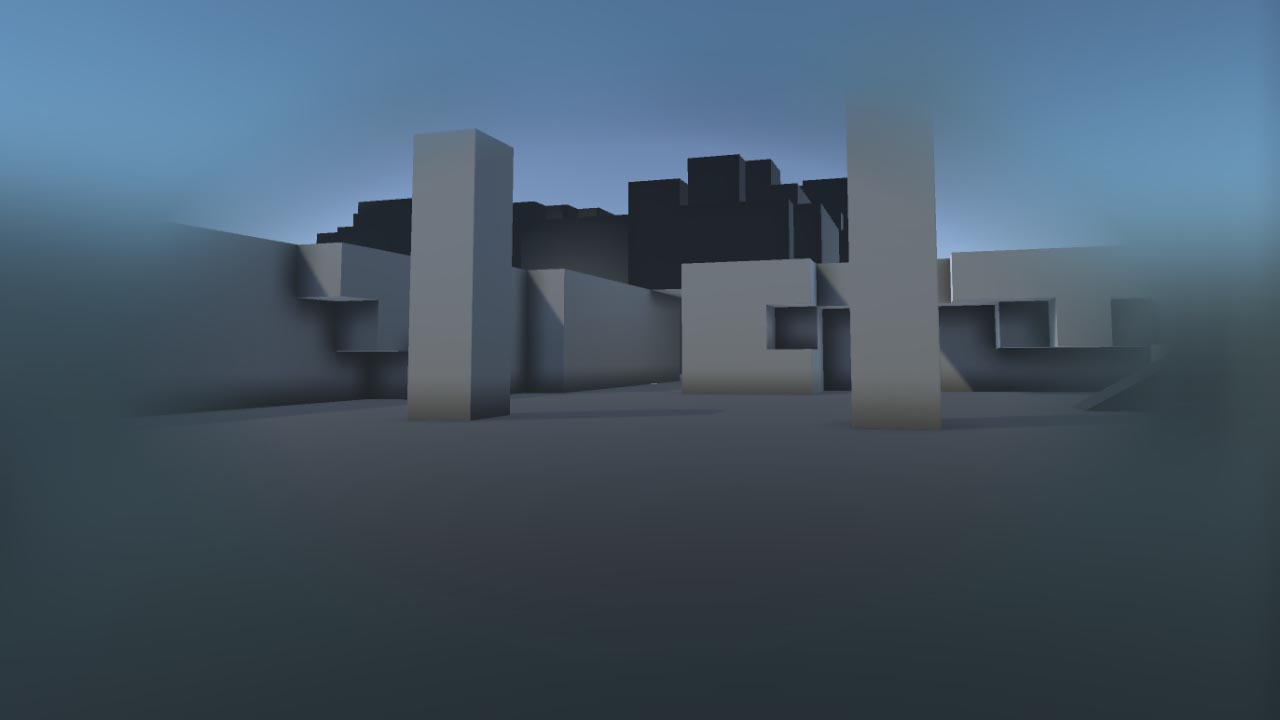 BLUR mode.
BLUR mode. To modify the Blur settings, locate the MF_Blur material function supplied with the plugin. In this material function, locate the BoxBlur custom node. The pin denoted by s is the number of samples used to smoothe the blur. Higher values give a smoother blur quality but can impact performance. The dist input pin defines how much to blur the image by. This has no impact on performance, but high values can make the blur less smooth.
TIP: To see the plugin content, click View Options in the Content Browser and tick Show Plugin Content.
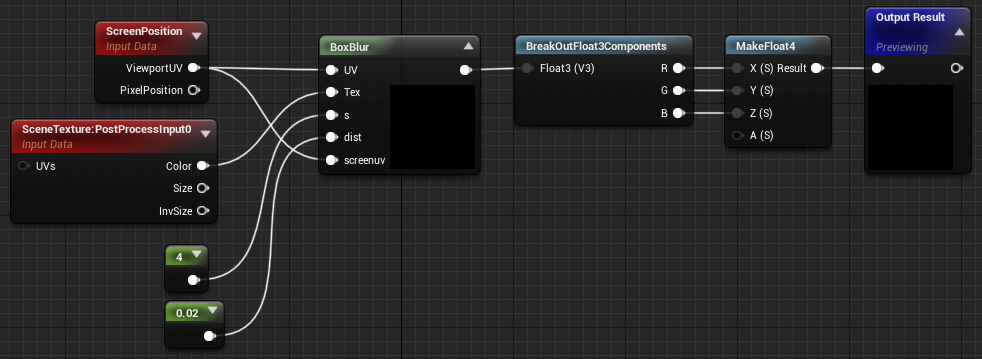
For a big blur that's cheaper on GPU time (but lower quality), increase the dist constant value and reduce the s constant value.
Remember that the point of tunnelling is to affect what the user is not looking at - as such, lower quality blur is generally not a problem. Low frame rate always is!
TIP: This material function is used as part of the plugin's Post Process material, which is dynamically instanced at the start of play. This means you can create a Scalar Parameter to replace the constant values and use it to control the blur inputs at runtime via code or Blueprints, if required.